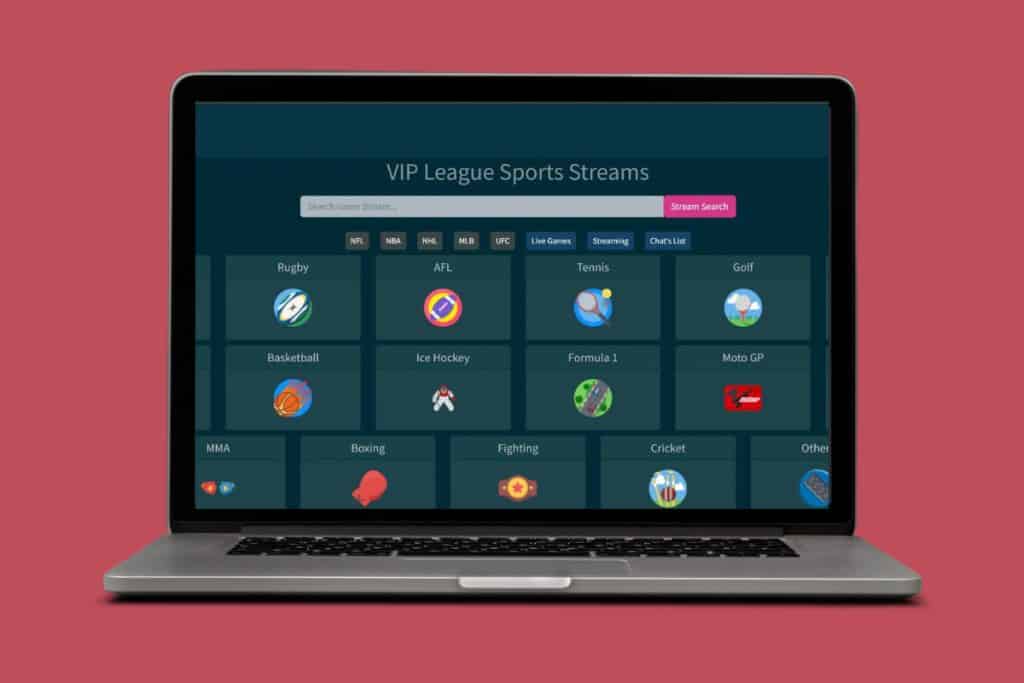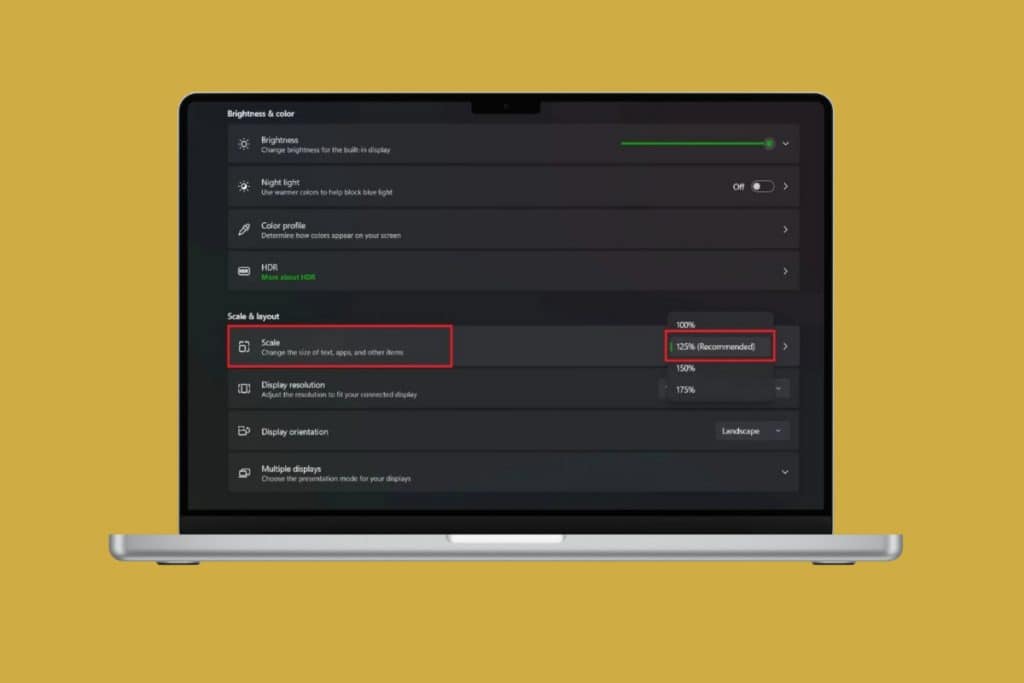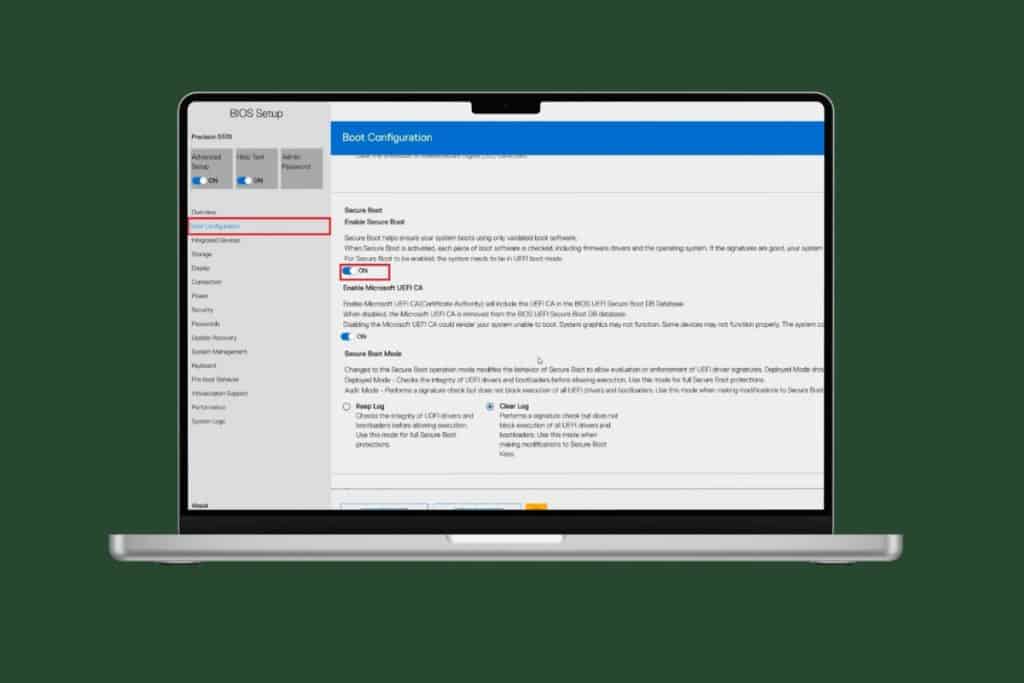Laptop screens are pretty reliable these days, handling everything from work presentations to Netflix binge-watching. But then one day you open your laptop and there’s a bright purple line running straight down or across your display. This distracting, annoying line makes you wonder if your laptop is dying or if you accidentally damaged something. Therefore, you may wonder how to fix a purple line on my laptop screen. Don’t worry, we are here to save the day!
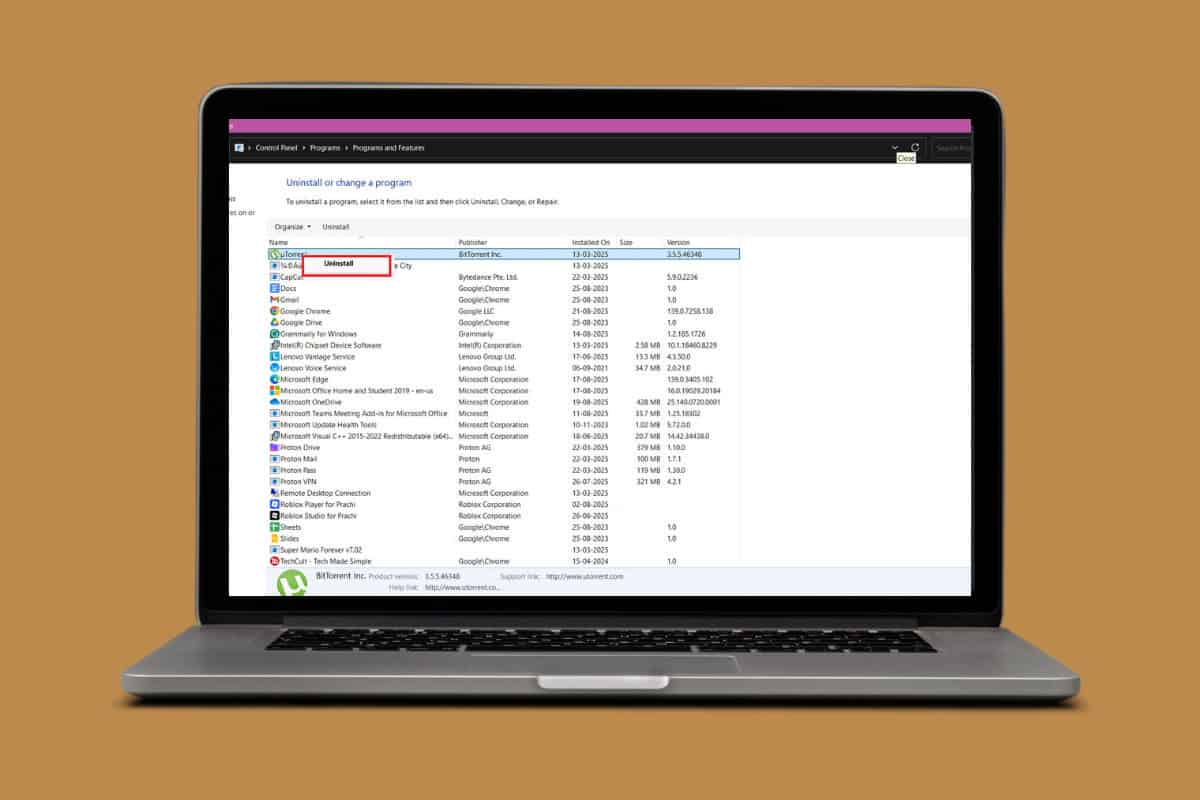
12 Ways to Fix a Purple Line on My Laptop Screen
From display driver updates to gentle hardware fixes, these solutions tackle the most common causes of purple lines.
Method 1: Inspect Hardware Issues
Before you take big steps, ensure that your device does not have physical damage on its skin or around the display.
Method 2: Restart Computer
A quick restart can clear temporary glitches that cause green lines to appear. Reboot your laptop and check if the display returns to normal.
Method 3: Reseat the Cable
Loose or poorly connected display cables can trigger screen line issues. Gently disconnect and reconnect the cable inside your laptop (if accessible) or from the monitor connection.
Method 4: Replace the Cables
If reseating doesn’t work, the cable itself might be faulty. Try replacing it with a new one to see if the green line disappears.
Method 5: Use a Different HDMI or DisplayPort
Sometimes the port you’re using may be damaged. Switch to another HDMI or DisplayPort on your laptop or monitor to test if the problem goes away.
Method 6: Perform a Power Cycle
Turning off your screen for a while can fix any internal glitches. Shut down your Microsoft Surface, disconnect the cable wires, and wait for 5-10 minutes. After that, restart the device.
Method 7: Run DISM Scan
DISM is essential for fixing issues in Component-Based Servicing or CBS. If you are facing problems with Windows Display files, then this could fix lines on laptop screen issue.
- Type & search cmd. Click on Run as administrator to launch Command Prompt with administrative privileges.
- Type DISM /Online /Cleanup-Image /ScanHealth as shown and hit Enter.
- After the first scan is complete, run DISM /Online /Cleanup-Image /RestoreHealth command.
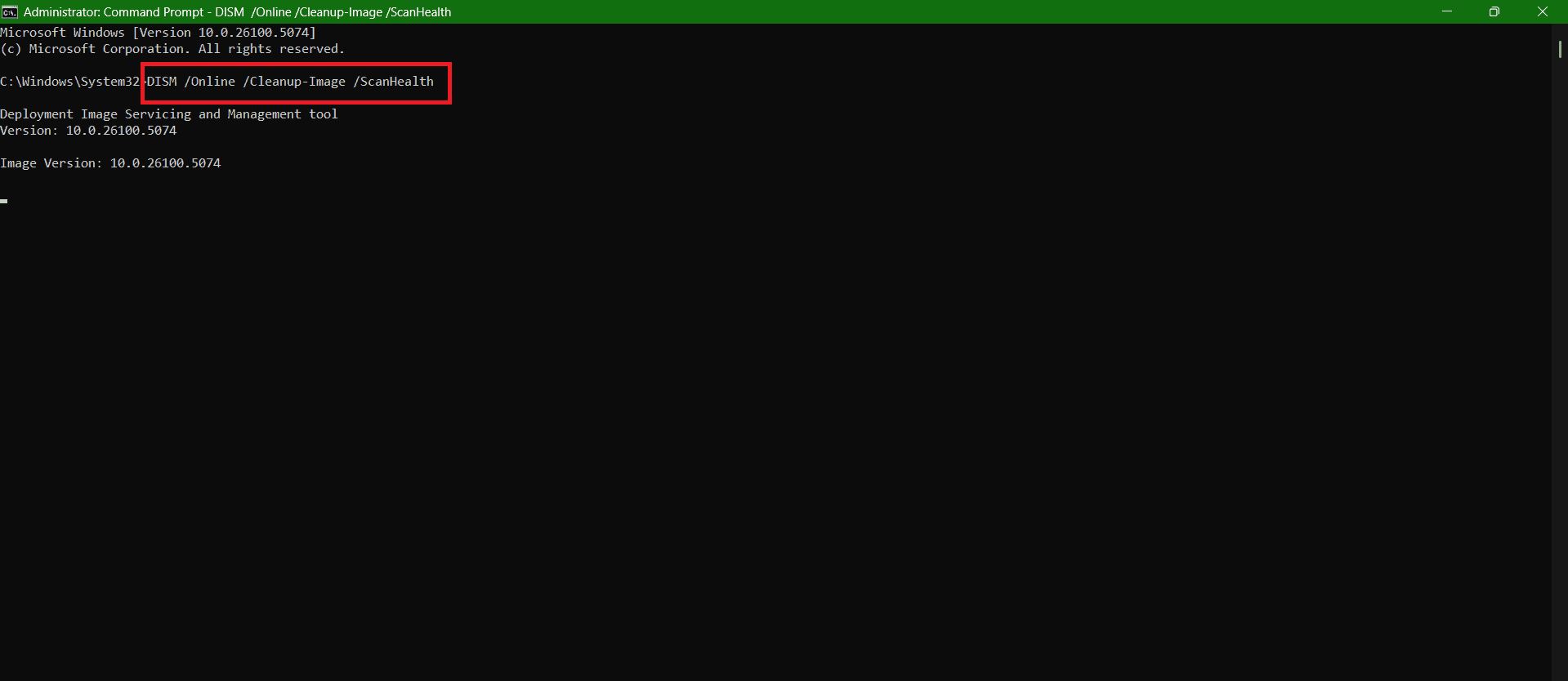
Restart your computer once done.
Method 8: Update or Rollback Display Drivers
You can also install the latest version of your display driver.
- Open Control Panel and click on Device Manager.
- Select Display Adapters from the left menu.
- Click on the display software.
- Then, click on Driver from the top ribbon.
- Now, select Update Driver or Roll Back Driver.
- Click on OK.
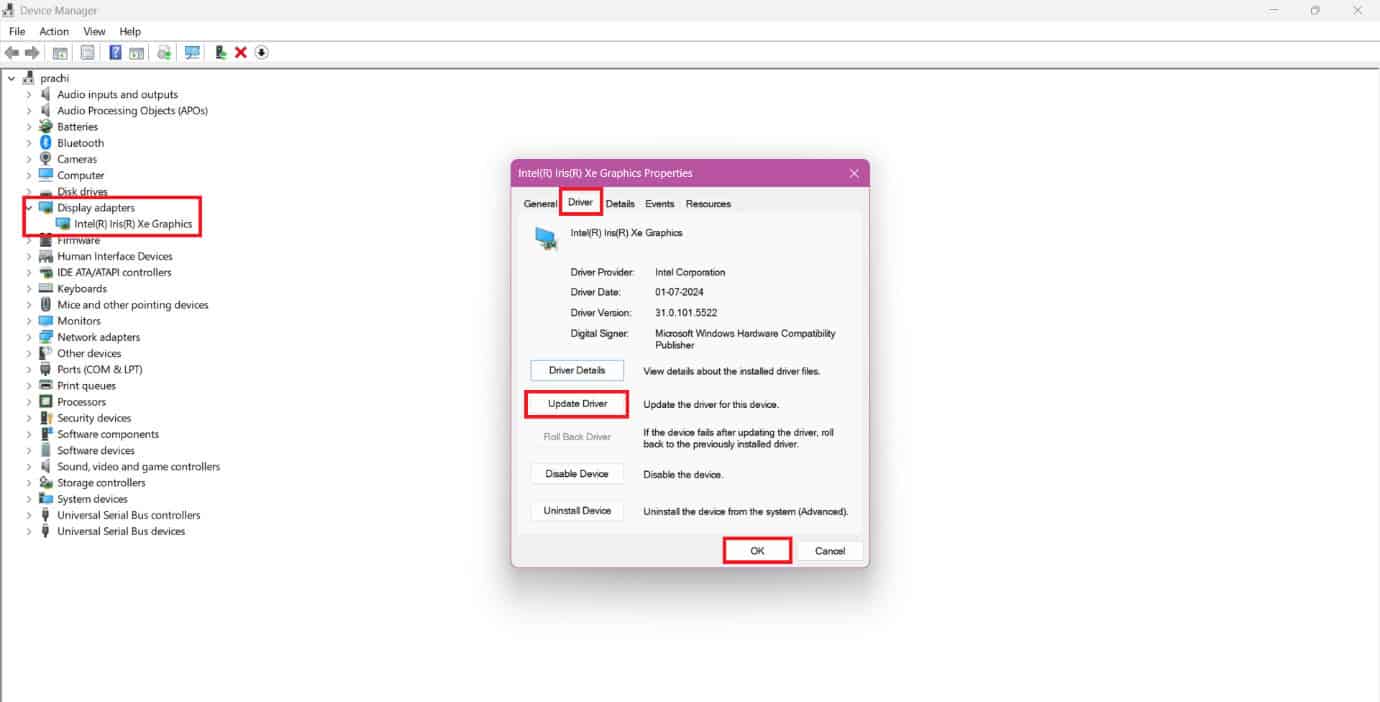
Your problem should be solved.
Method 9: Remove New Software Installations
If you have recently installed any new softwares and started facing display issues, chances are that they may be causing the problem.
- Press the Windows and R keys together to open the Run dialog.
- Type in appwiz.cpl and press Enter.
- Right-click on the software of your choice.
- Then, select Uninstall.
- Click on Yes.
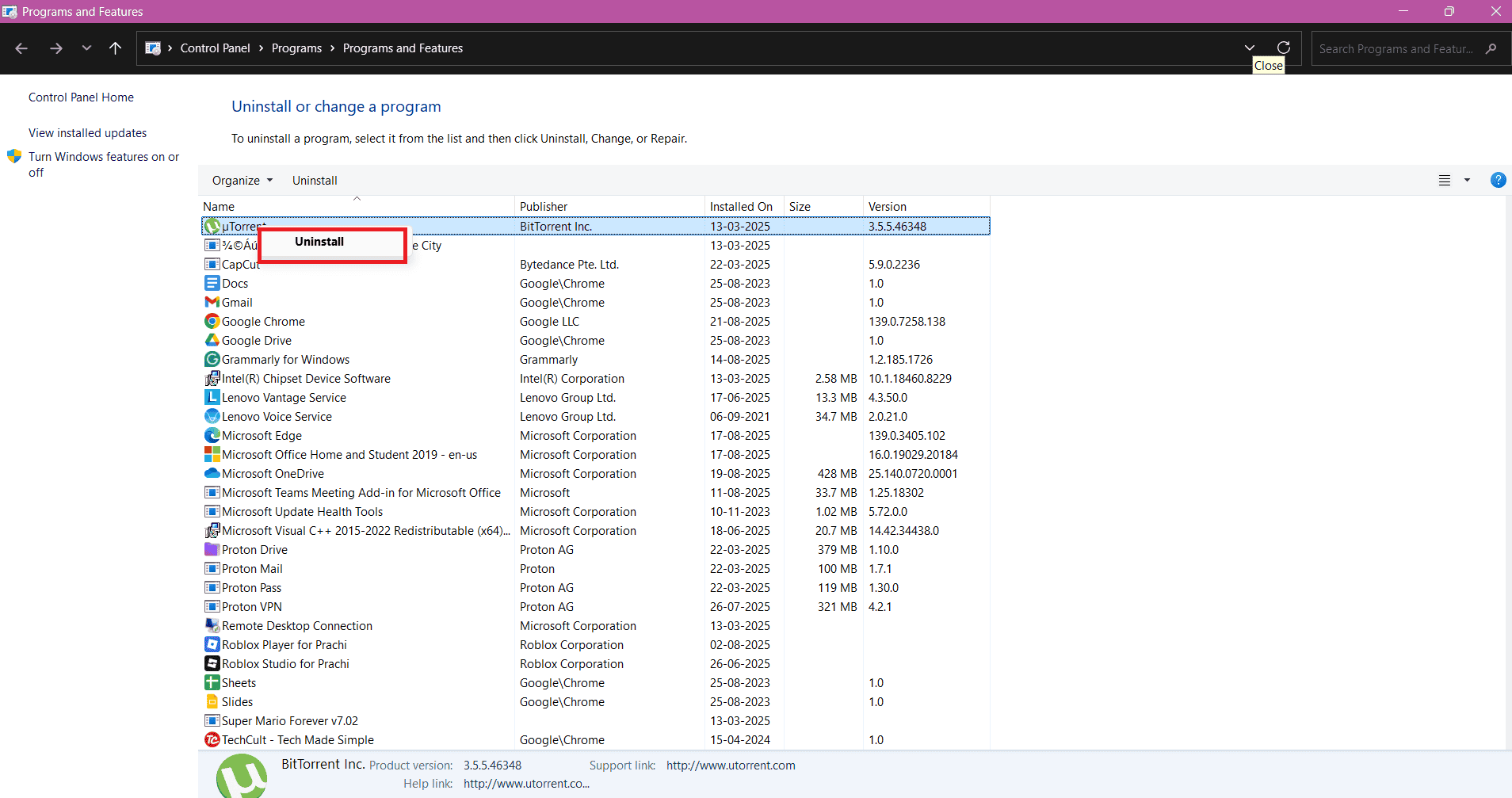
Your issue should be fixed if this is the reason.
Method 10: Update BIOS
Outdated BIOS firmware can sometimes cause display glitches like green lines on your laptop screen. Visit your laptop manufacturer’s support page, download the latest BIOS update, and follow the instructions carefully. If you are not sure about the steps, take a look at What is BIOS and How to Update BIOS.
Method 11: Replace the Laptop Screen
If the green lines remain even after trying software fixes, the screen itself may be damaged. Replacing the laptop screen can solve the issue if it’s caused by a faulty panel. It’s best to get this done at an authorized service center to avoid further damage.
Method 12: Repair or Replace the GPU / Motherboard
When neither software nor screen replacements don’t help, the problem could be with the GPU or motherboard. A failing graphics chip or board connection can cause persistent lines on the display. In such cases, professional repair or replacement is the only reliable fix.
Method 13: Clean the Heat Sink
A GPU overheating could be the source of the purple screen. Therefore, cleaning the heat sink is a smart idea. To accomplish this, carefully remove any dust from every component of the computer by opening the casing. You should consider getting an additional fan if the machine is still overheating.
Also Read: Fix Horizontal or Vertical Green Line on Laptop Screen
Now that you have seen how to add an admin to your Instagram page, we hope your doubts are cleared with the methods shown in this guide. Keep visiting TechCult to know the latest tech walkarounds. If you have any queries or suggestions, do reach out to us in the comment section.