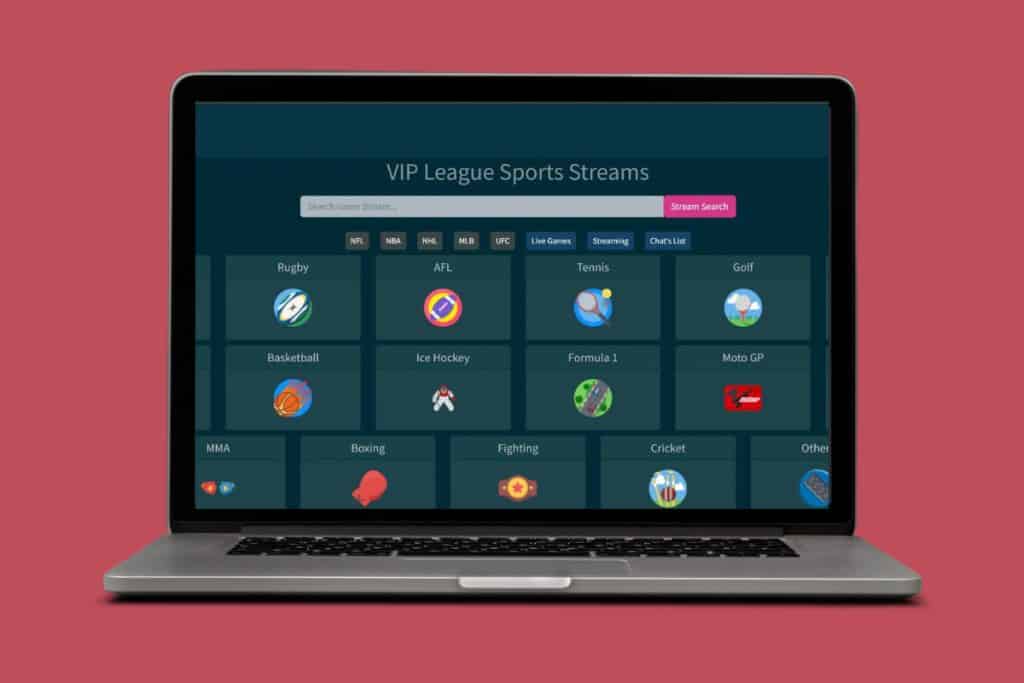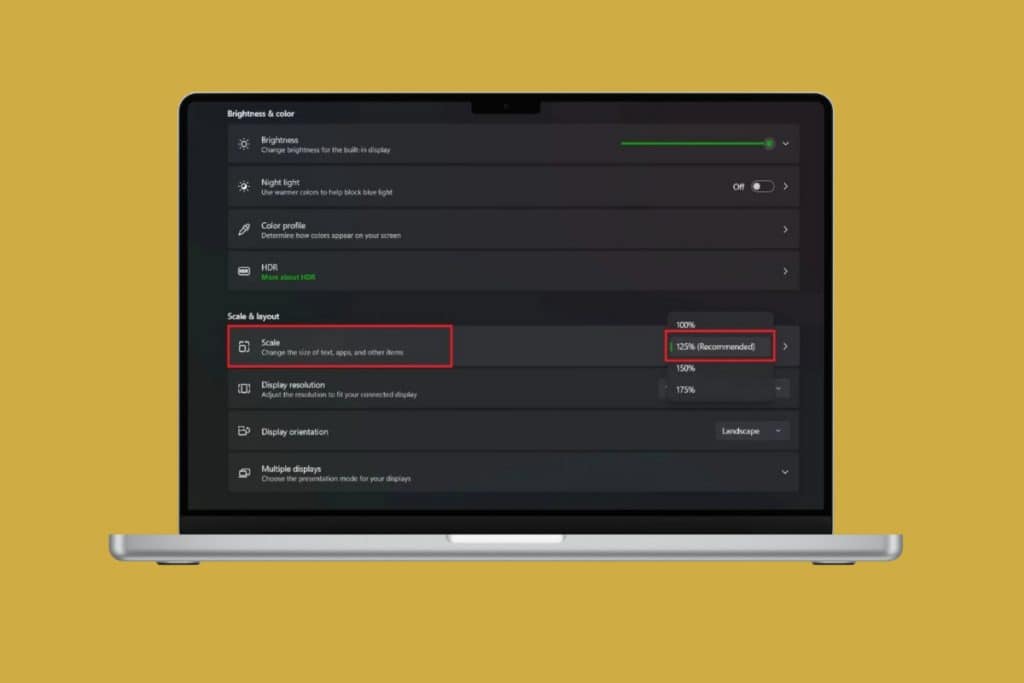When browsing websites or using certain apps, you might come across the No Healthy Upstream error. It can feel frustrating since it stops you from accessing the page or service you need. Luckily, you can easily fix the No Healthy Upstream error often involves a few quick steps that restore smooth access. So, let’s show you all the solutions in this guide!

15+ Ways Fix No Healthy Upstream Error
This message usually pops up when the server you’re trying to reach isn’t responding correctly or has connectivity issues. But here are some solutions to quickly get rid of this error.
Method 1: Check Server Status
The error often shows up when the main server is down. Start by checking if the server hosting your application or website is running properly. If it’s down, restart it or contact your hosting provider for help.
Method 2: Check Network Connectivity
Poor or broken network connections can trigger this error. Make sure your internet is stable and there are no disruptions in your network. A quick test is to load another site or run a speed test to confirm connectivity.
Method 3: Review Load Balancer Configuration
A misconfigured load balancer might fail to connect traffic to healthy servers. Double-check the settings to ensure it’s routing requests correctly. Correct configuration can often fix the error right away.
Method 4: Use Alternative or Private Browser
Sometimes the issue is on the browser side. Switch to another browser like Chrome, Firefox, or Edge and try again. You can also open the website in incognito or private mode. This disables cache and extensions that may be interfering with the page, helping you check if the error is browser-related.
Method 5: Restart Problematic App
If you encounter the error within a specific app, close it completely and then reopen it. Restarting clears temporary glitches and gives the app a fresh start.
Method 6: Restart Computer
A quick reboot often fixes hidden issues. Restarting your computer refreshes background processes and network settings that might be causing the error.
Method 7: Reboot Router
Sometimes the problem comes from your internet connection. Restarting your router can clear up connectivity issues and give you a more stable connection.
Method 8: Update Browser
We also recommend using your browser in its latest version to get rid of old glitches and better process run.
- Open your browser and click on the three dots at the top right corner. Here, we have taken Google Chrome.
- Select Settings.
- Click on About Chrome from the left menu.
- Now, select Relaunch under Google Chrome.
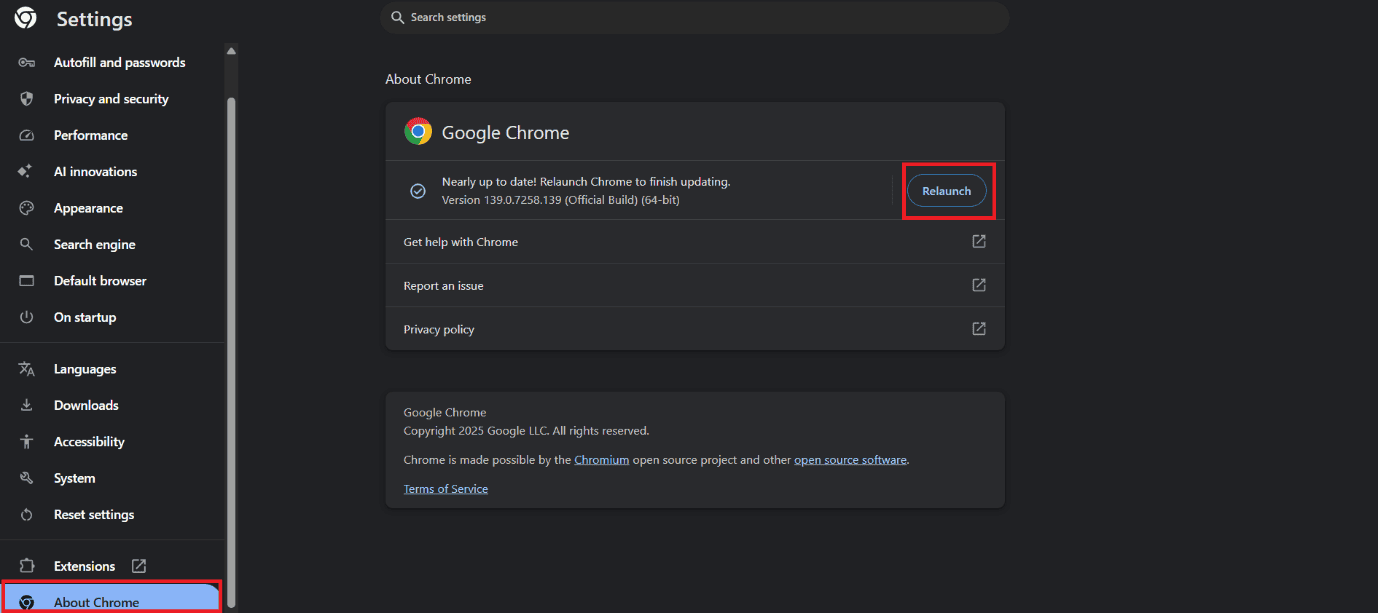
Check if your problem is solved.
Method 9: Clear Browser Cache
Removing cache also goes a long way:
- Open your browser and click on the three dots at the top right corner. Here, we have taken Microsoft Edge.
- Select Settings.
- Click on Privacy, search, and services from the left menu.
- Tick on Cookies and other site data.
- Tick on Caches images and files.
- Then, select Clear now.
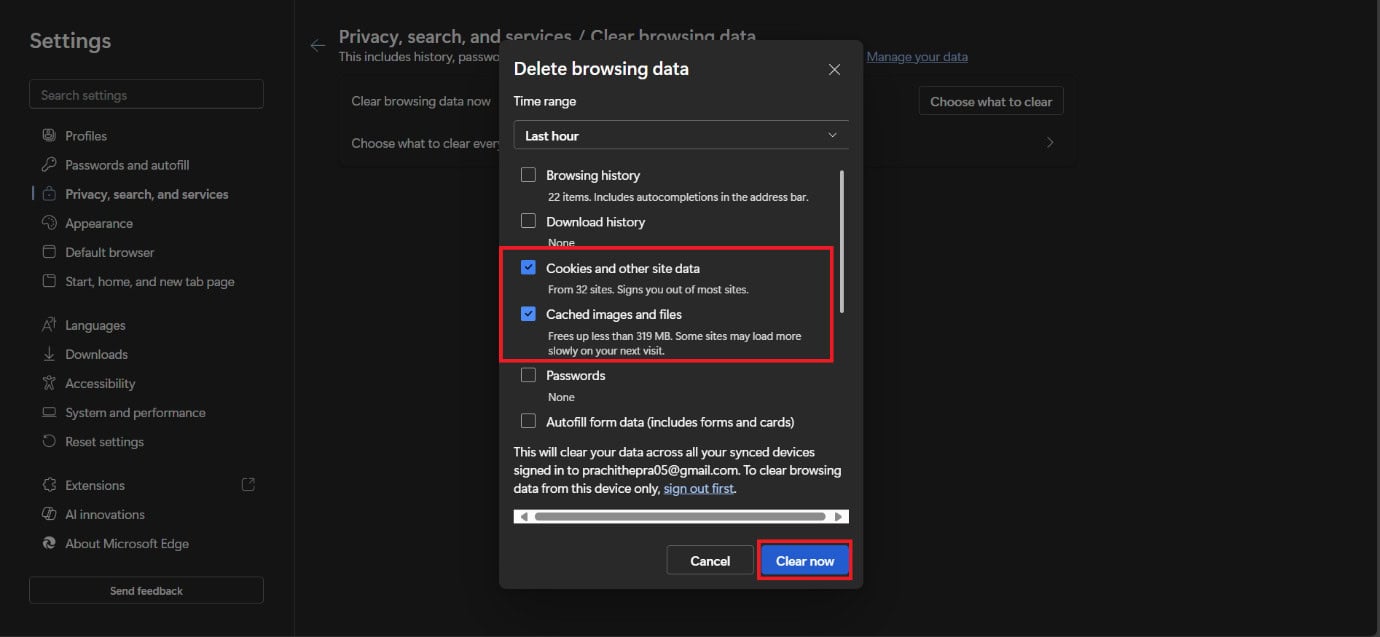
This way, your cache will be cleared.
Method 10: Verify Backend Server Availability
The error can also appear if backend servers aren’t responding. Make sure your backend servers are online and handling requests as expected. Restarting them may help.
Method 11: Examine Logs
Server and application logs can reveal what’s causing the error. Look for failed requests, downtime notices, or configuration issues. Logs often give the clearest picture of where the problem lies.
Method 12: Develop Redundancy
If one server fails, having backups ensures your system keeps running. Setting up redundancy with multiple servers helps distribute traffic and avoid total downtime during failures.
Method 13: Flush DNS
It’s possible that your DNS cache is out of date or corrupt. Additionally, your DNS cache could not have been updated to reflect the website’s IP address change.
- Open the Command Prompt, right-click, and select Run as Administrator.
- Type in ipconfig /flushdns.
- Press Enter.
- Type netsh winsock reset.
- Press Enter.
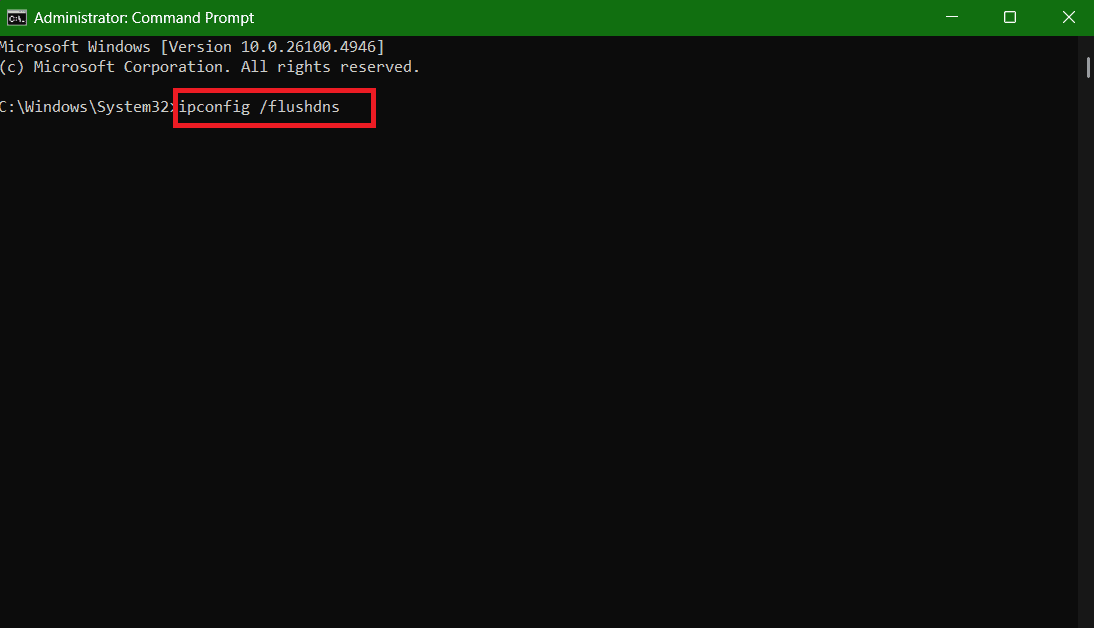
Your DNS will be successfully reset.
Method 14: Analyze Resource Utilization
Check if your servers are running out of resources like CPU, memory, or storage. High usage can cause them to stop responding. Scaling resources or optimizing applications can fix this.
Method 15: Reset Network Settings
If your network settings are not configured correctly, you won’t get a healthy Upstream:
- Open Settings and click on Network & internet from the left menu.
- Scroll down and select Advanced network settings.
- Then, click on Reset now.
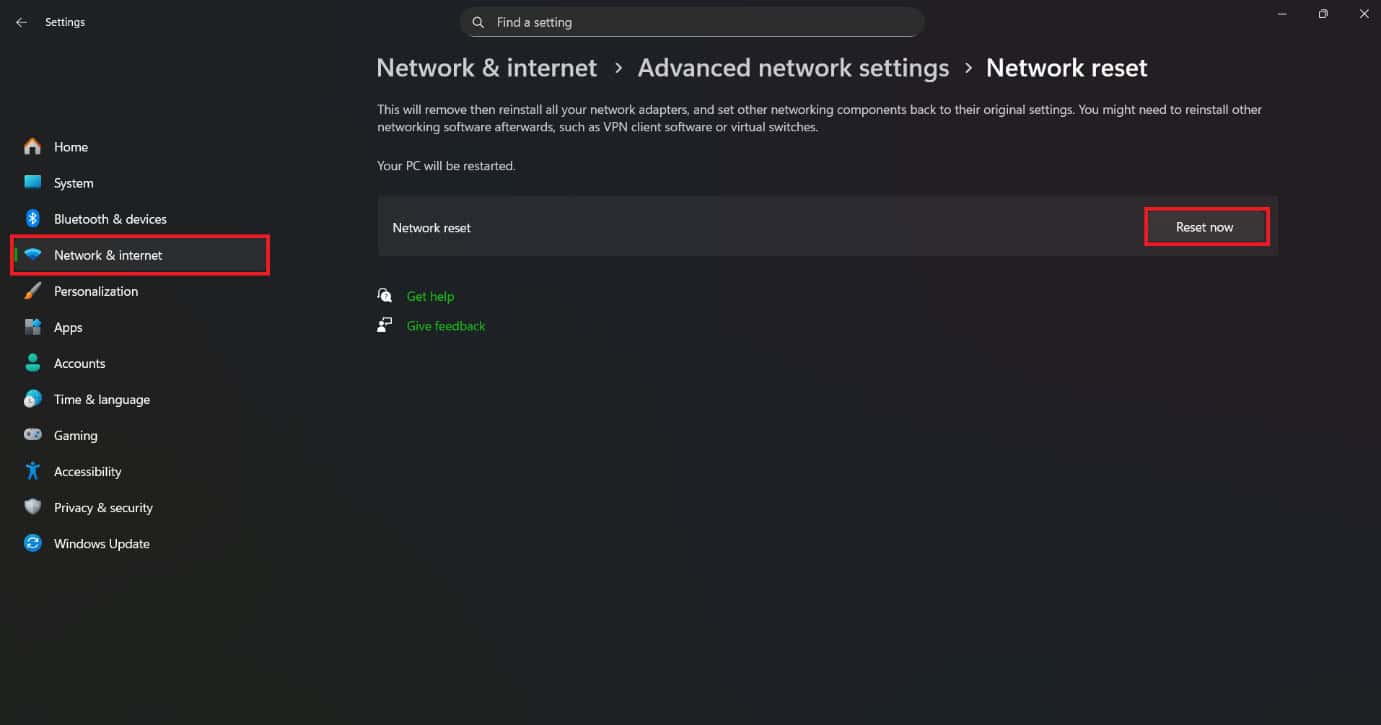
Your network settings will be reset.
Method 16: Conduct Health Checks
Set up automated health checks to monitor server status in real time. This way, you can detect issues early and prevent the “No Healthy Upstream” error from appearing frequently.
Also Read: Fix Let’s Cross This One Off Your List Alert Message
Now that you have seen how to fix No Healthy Upstream error, we hope your doubts are cleared with the methods shown in this guide. Keep visiting TechCult to know the latest tech walkarounds. If you have any queries or suggestions, do reach out to us in the comment section.