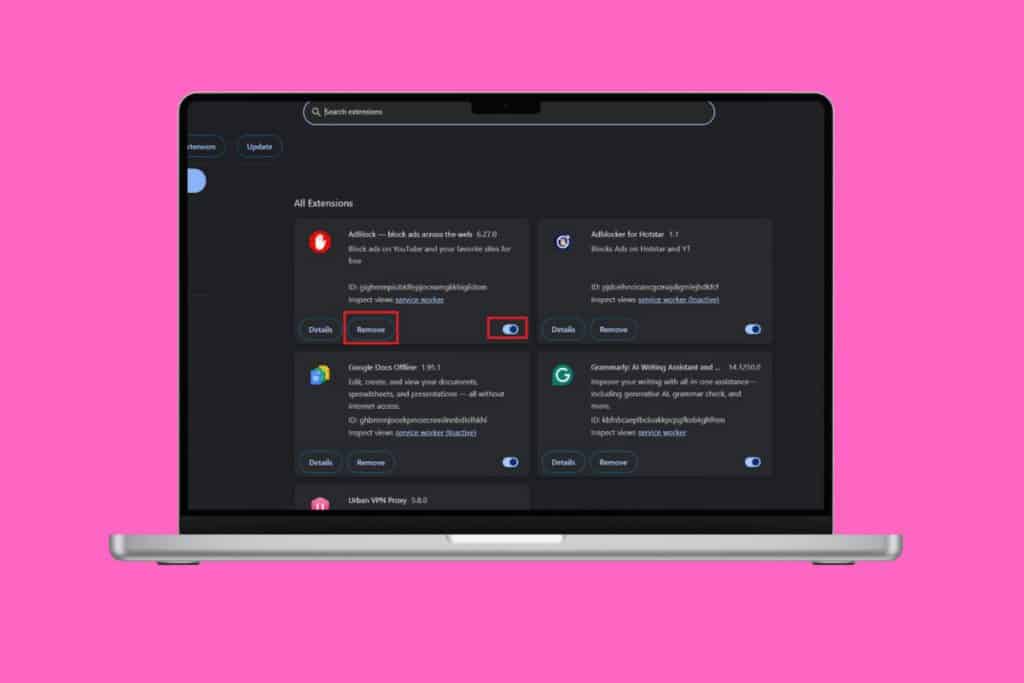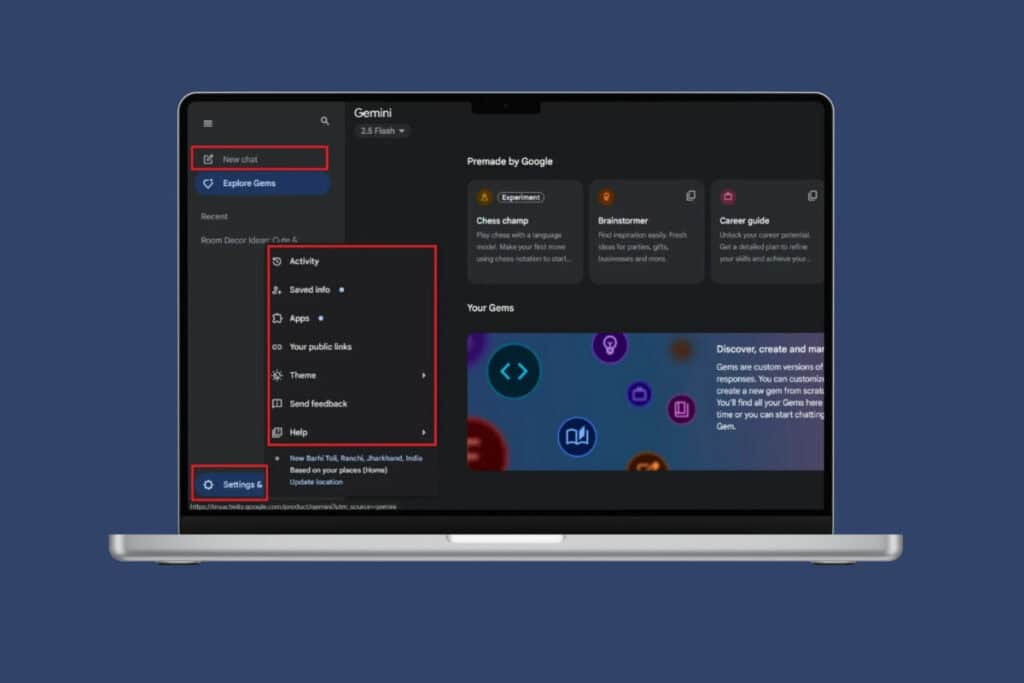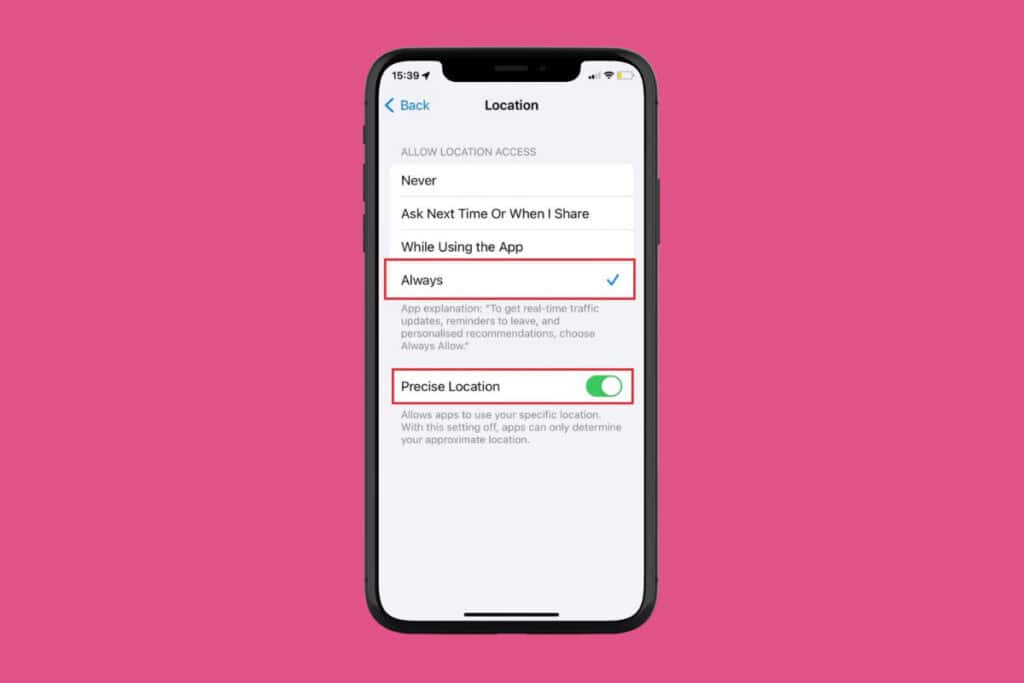Like all of us, you may have also been in a position where you came back to log into a platform only to forget your password. 1Password is one such trusted tool that keeps your logins, payment details, and secure notes safe in one place. That’s why knowing how to add 1Password to Chrome ensures that someone does not try to log into your accounts easily. With just a quick setup, you’ll never have to worry about forgetting credentials again.
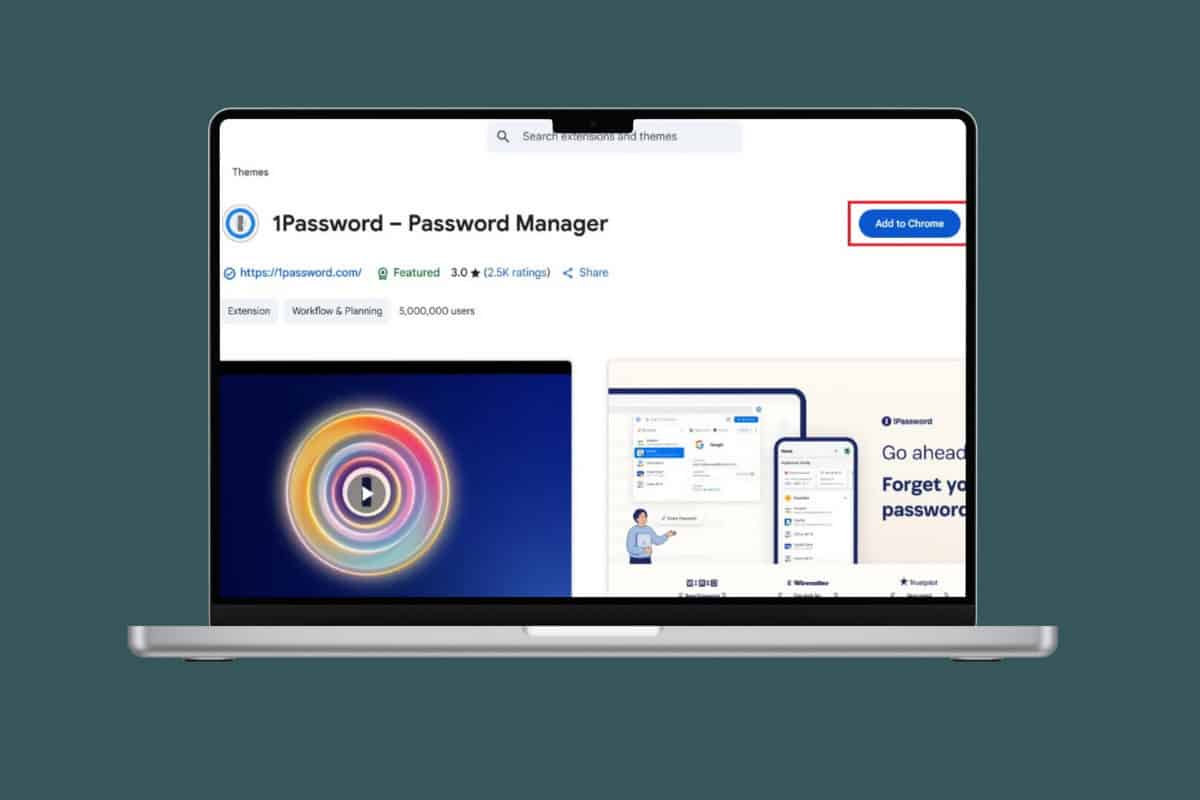
How to Add 1Password to Chrome
When added to Chrome, it makes browsing easier by filling passwords and saving new ones instantly.
- Open your browser and click on the three dots at the top right corner. Here, we have taken Google Chrome. Please note that the extension is only available on Chrome and Microsoft Edge.
- Select Extensions.
- Click on Visit Chrome Web Store.
- Type 1Password and click on Add to Chrome.
- Click on Add Extension.
- Then, click on the puzzle icon at the top right corner.
- Click on the 1Password icon to access the vault for your current entries.
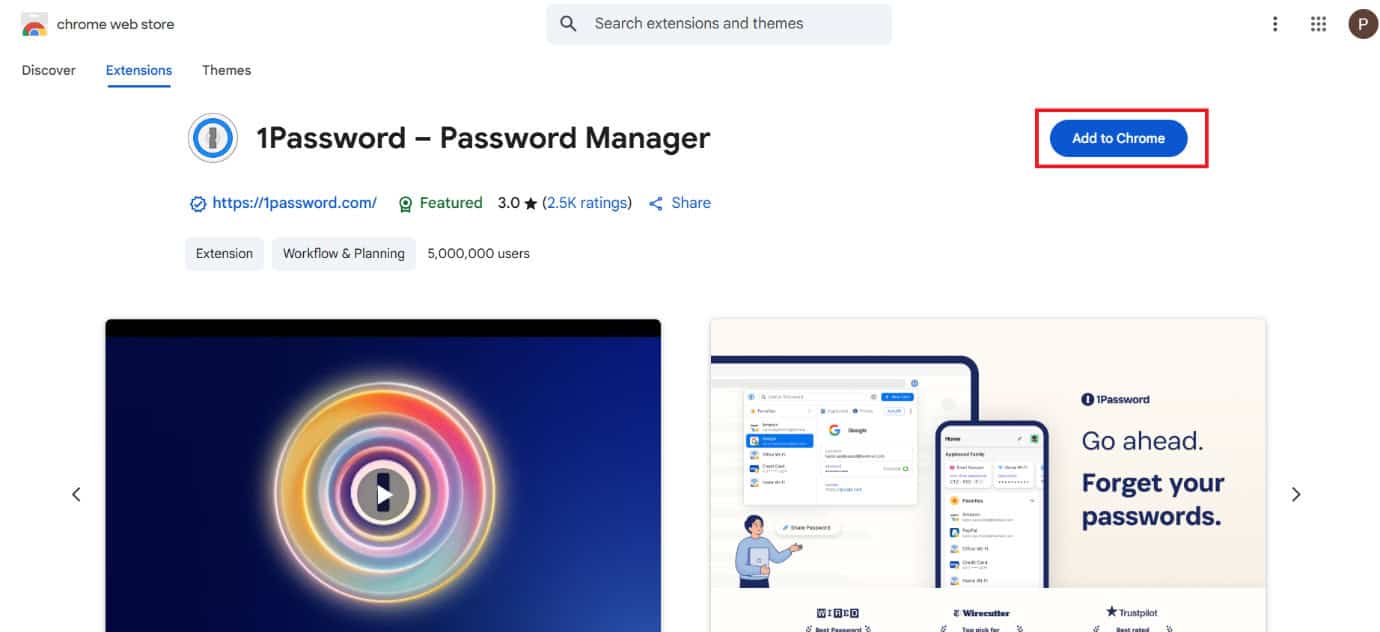
Now you will never have to worry about remembering tens of passwords at once.
What Is 1Password for Chrome?
1Password is a secure password manager that stores and autofills your login details directly in the Chrome browser.
Is 1Password available in iOS?
No, unfortunately, due to privacy restrictions, you cannot use the 1Password app on iOS devices. You can use it through your mobile or desktop.
Also Read: How to Add and Install Extensions in Google Chrome
Now that you have seen how to add 1Password to Chrome, we hope your doubts are cleared with the methods shown in this guide. Keep visiting TechCult to know the latest tech walkarounds. If you have any queries or suggestions, do reach out to us in the comment section.