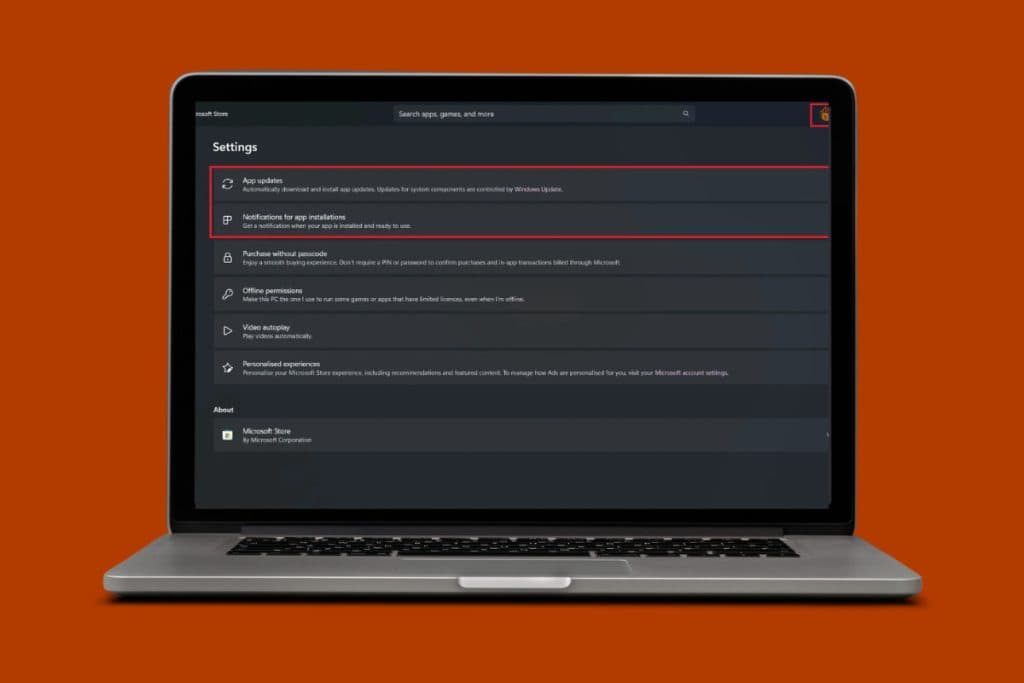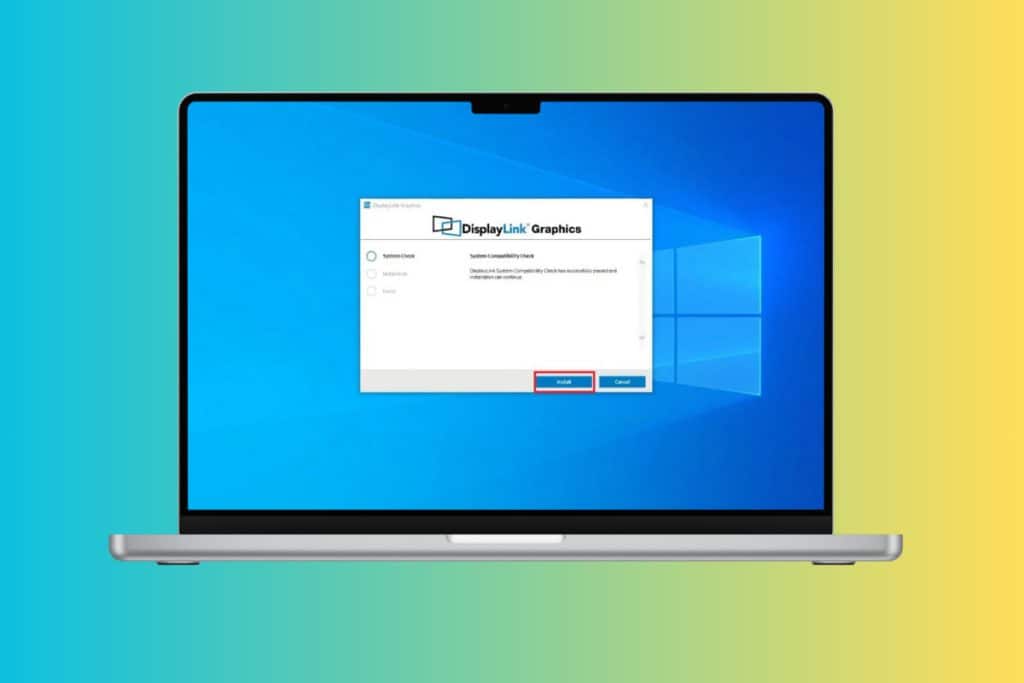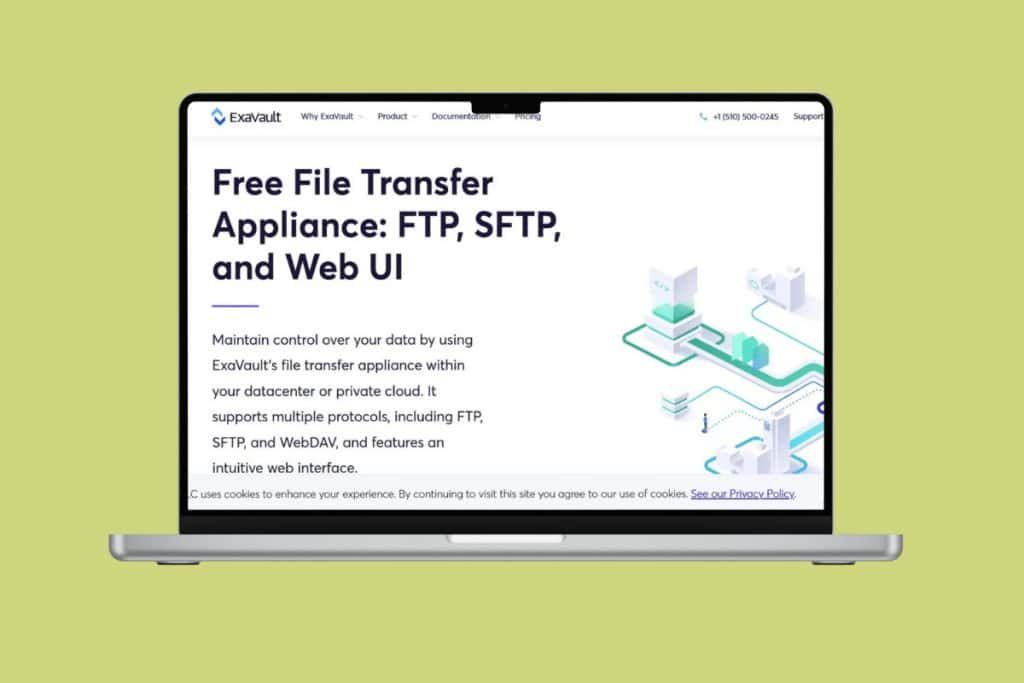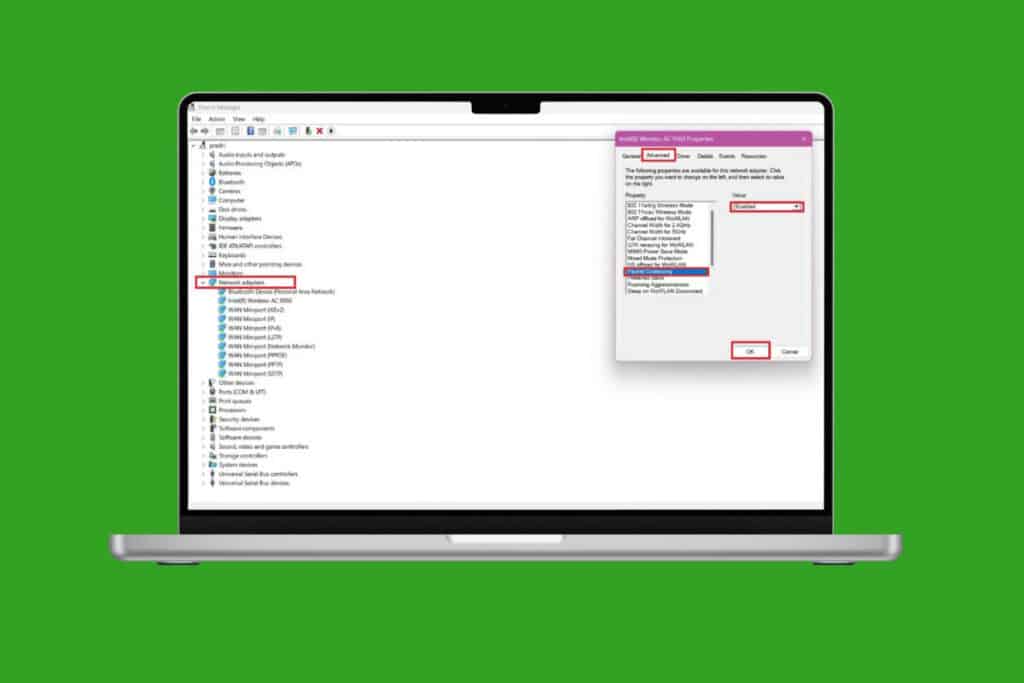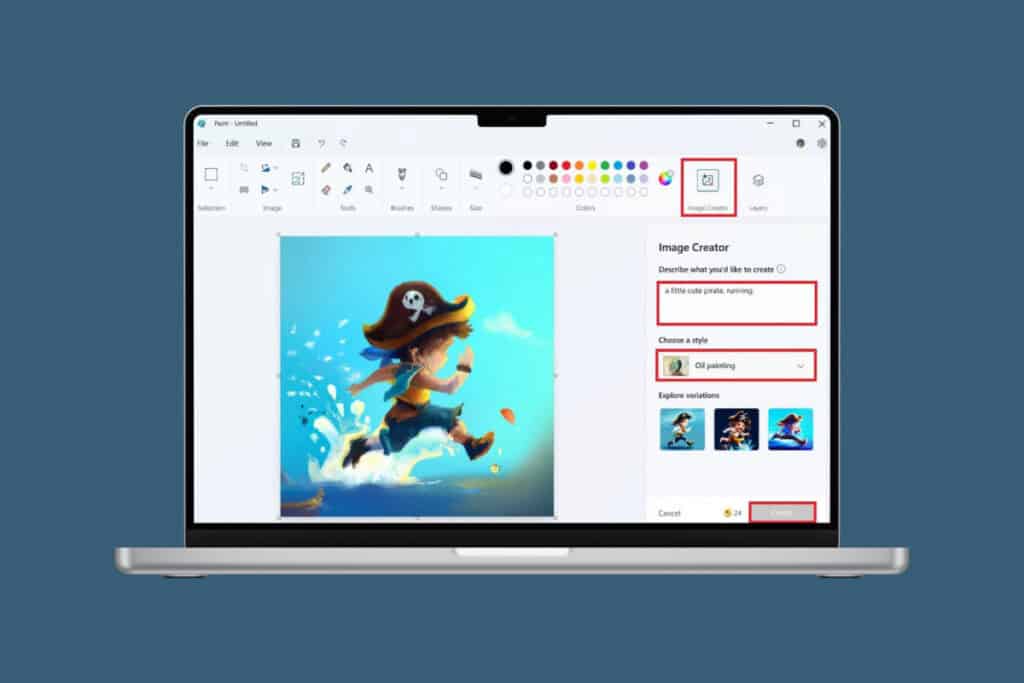Google Chrome is renowned for its speed and interface all across the globe. But at times, it can run into frustrating issues. One such problem is when the browser opens with a blank white screen. Users cannot access any page or work, but the good news is, there are simple steps you can take to resolve it.. Knowing how to fix Google Chrome blank white screen on Windows 11/10 is really a great skill!
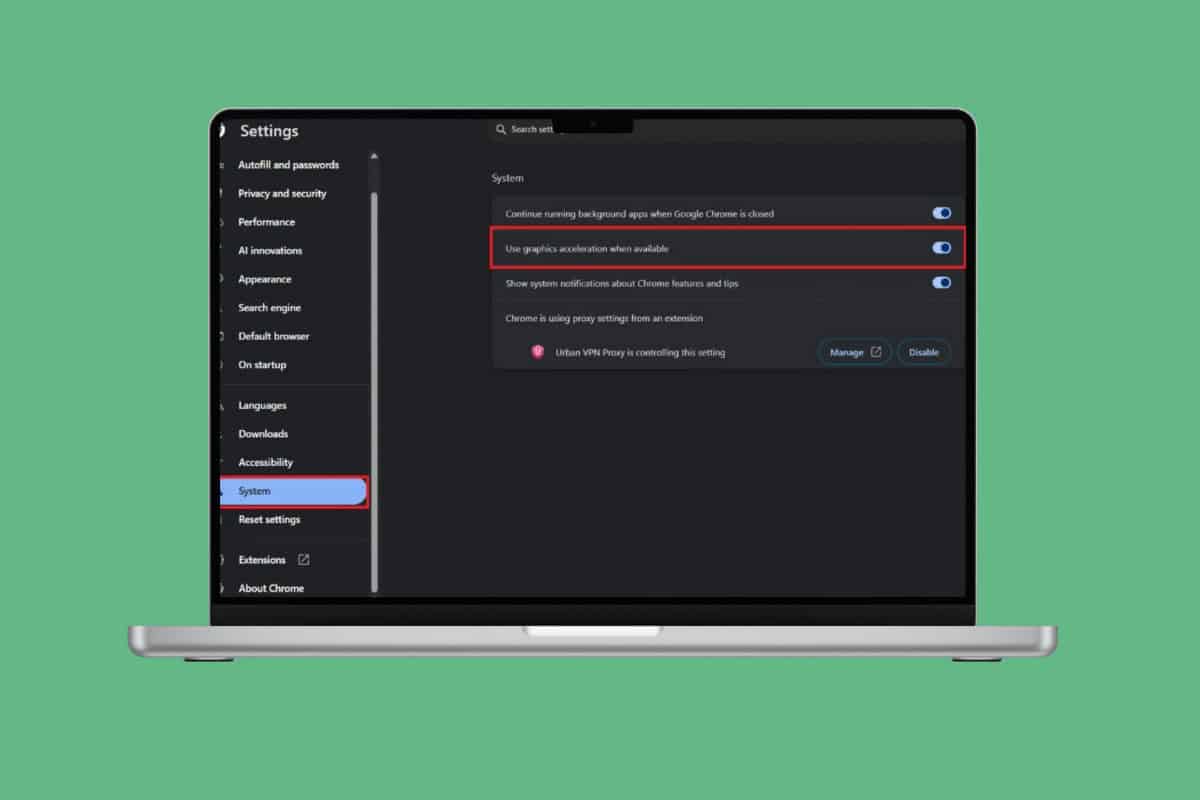
10+ Ways Fix Google Chrome Blank White Screen on Windows 11/10
This problem may arise due to extensions, outdated software, or corrupted profiles, so let’s tackle them one after the other. Before you take big steps, ensure that your device does not have physical damage to its skin or around the display.
Method 1: Restart Computer
A quick restart can clear temporary glitches that cause green lines to appear. Reboot your laptop and check if the display returns to normal.
Method 2: Remove Extensions
A suspicious extension can be the main reason for Chrome to suddenly stop working. Here is how you can remove:
- Open Google Chrome and click on the three dots at the top right corner.
- Select Extensions > Manage extensions.
- Click on Remove to delete the extension.
- Turn the toggle off or on to temporarily use it.
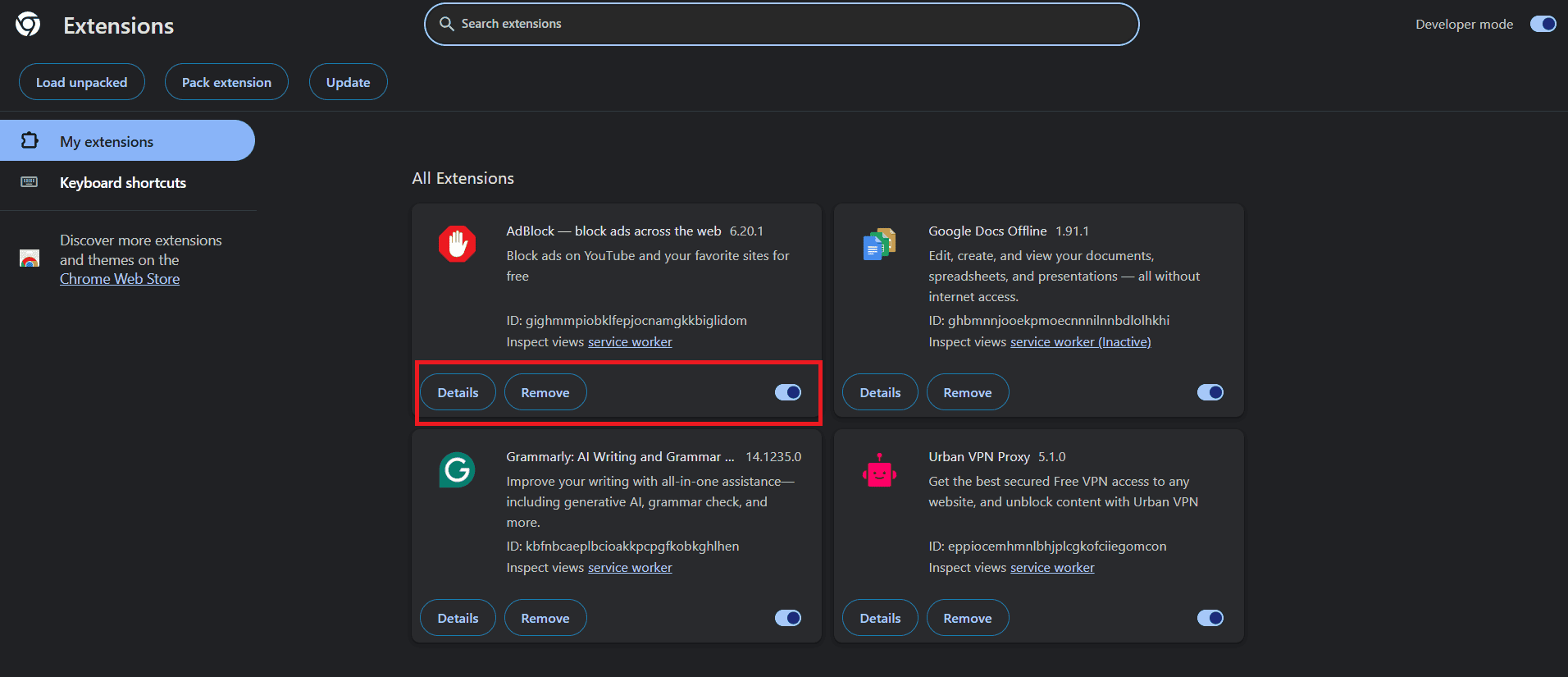
Your extensions can always be managed this way.
Method 3: Turn off Hardware Acceleration
Hardware acceleration can sometimes cause Chrome to display a blank white screen.
- Open Chrome in Incognito mode to bypass screen restrictions.
- Click on the three dots > Settings.
- Click on System from the left menu.
- Then, turn the toggle off for Use graphics acceleration when available.
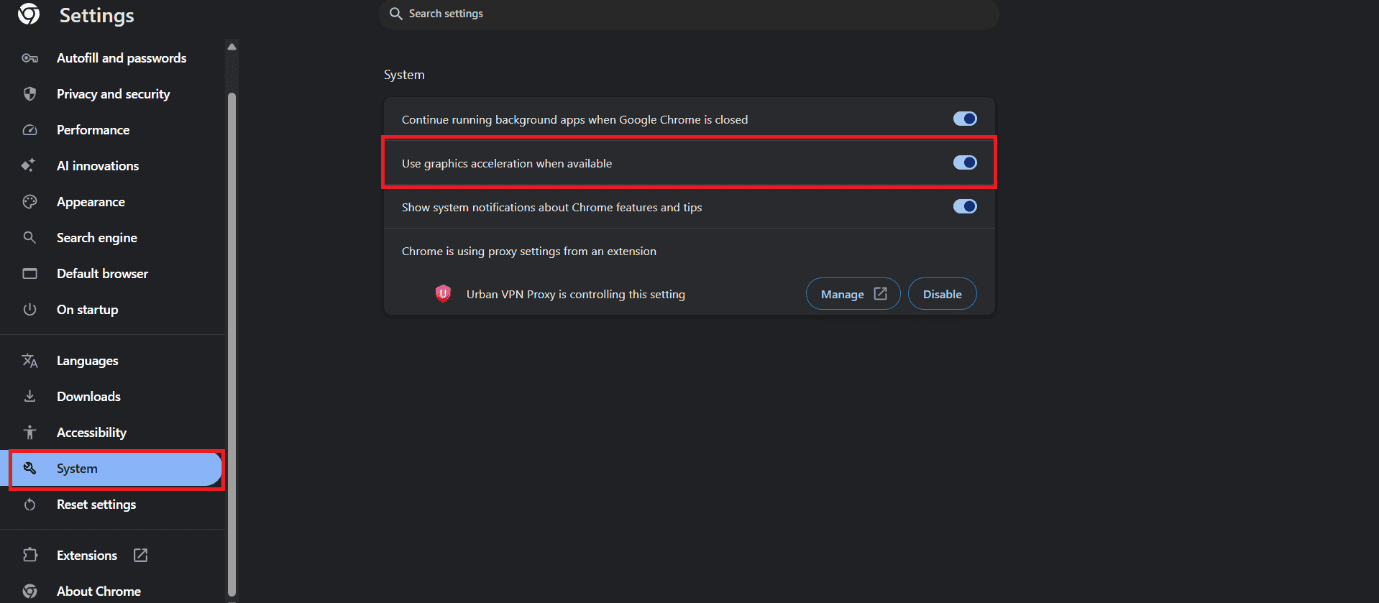
This way, you may be able to solve the blank screen issue.
Method 4: Clear Browser Cache
A corrupted cache can cause Chrome to load a blank white screen.
- Open Chrome > Settings.
- Click on Privacy and security.
- Select Delete browsing data.
- Now, tick on Cookies and other site data and Cache images and files.
- Click on Delete data.
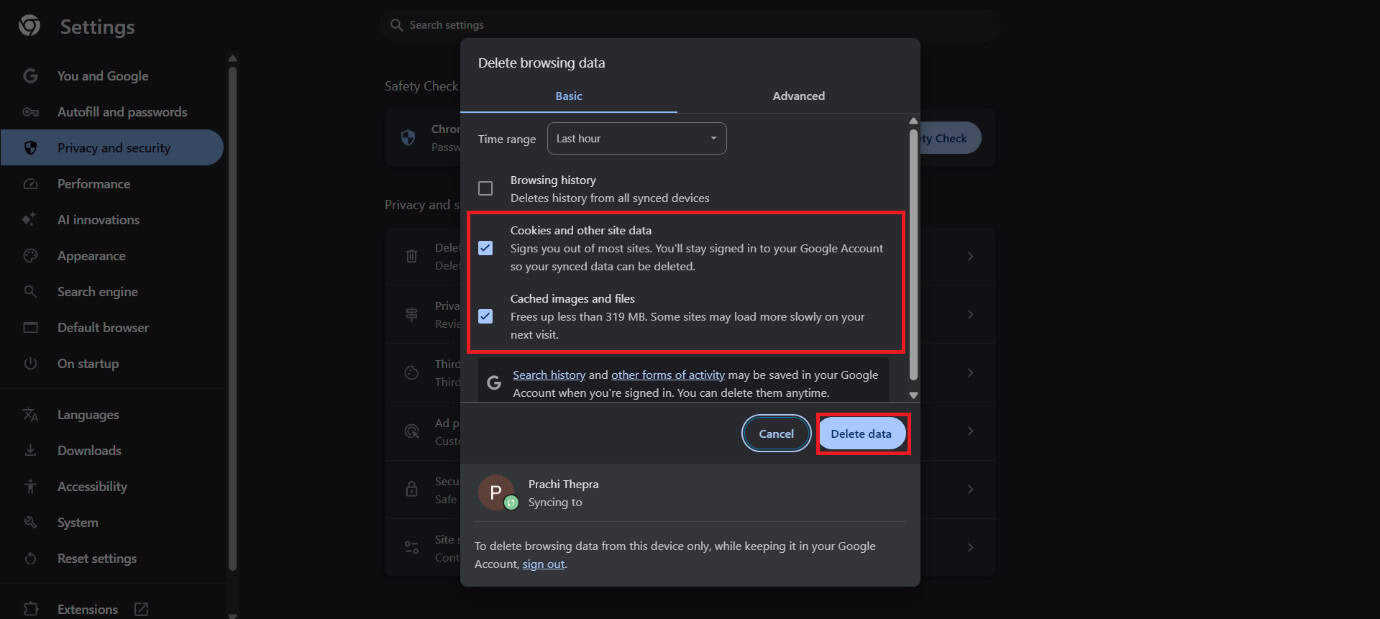
With cache gone, the brower should be up and running.
Method 5: Reset Google Chrome / Browser Settings
If Chrome settings are misconfigured, resetting them can help. This will restore default settings while keeping your bookmarks and saved passwords.
- Open Chrome > Settings.
- Click on Privacy and security.
- Select Reset settings.
- Click on Restore settings to their original defaults.
- Now, select Reset settings.
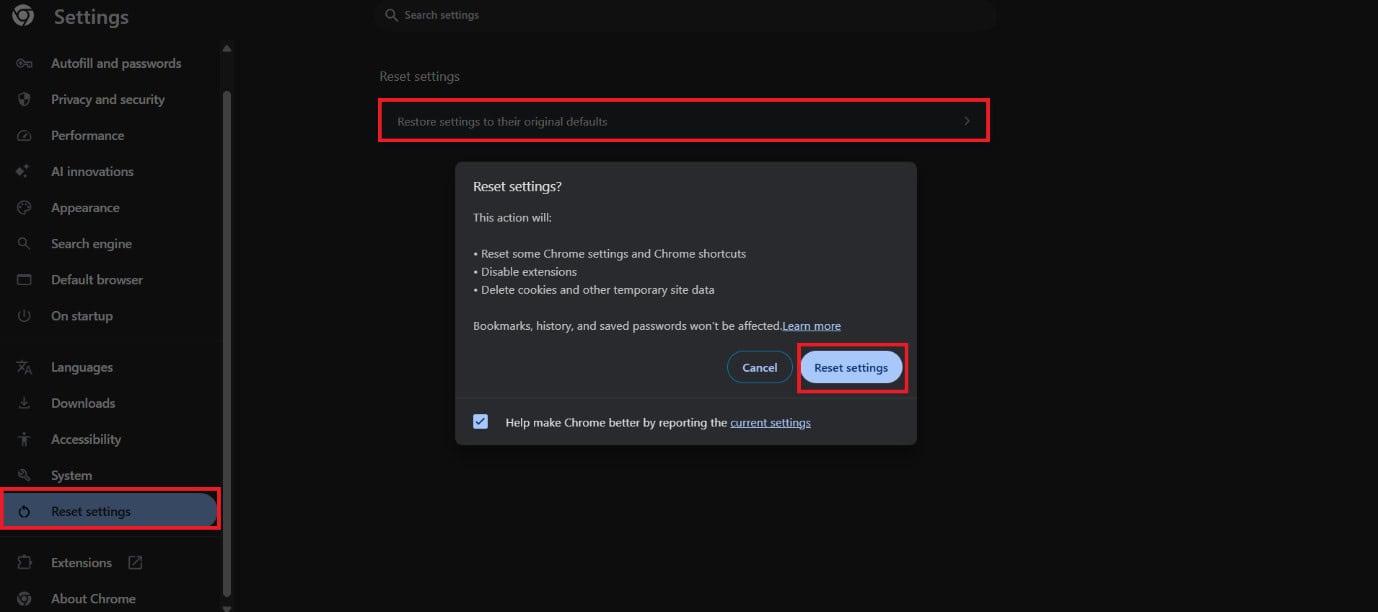
Your settings will go back to default.
Method 6: Reinstall Google Chrome
When nothing else works, uninstall Chrome completely and then reinstall it. A fresh installation removes corrupted files and ensures you have the latest version of the browser.
Method 7: Edit Chrome’s Shortcut Target Path
Sometimes Chrome fails to launch properly due to its shortcut path.
- Right-click the Chrome shortcut and select open Properties.
- Click on Shortcut at the top ribbon.
- Type in –disable-gpu at the end of the Target text box.
- Select Apply followed by OK.
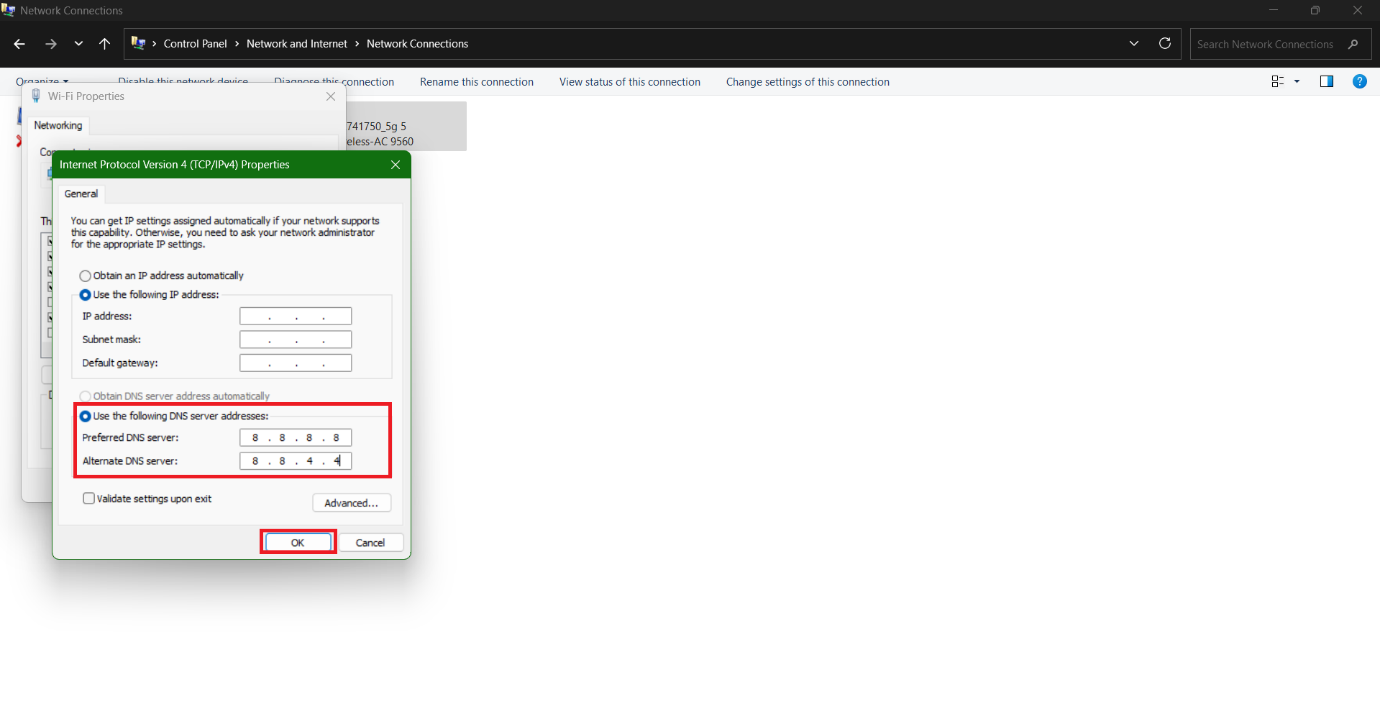
Method 8: Rename or Delete the User Data / Default Folder
User profile data may get corrupted and cause Chrome to display a white screen. Locate the Default folder in Chrome’s user data directory and rename or delete it. Chrome will create a fresh profile folder when restarted, fixing the issue.
Method 9: Update Graphics Drivers
You can also install the latest version of your display driver.
- Open Control Panel and click on Device Manager.
- Select Display Adapters from the left menu.
- Click on the display software.
- Then, click on Driver from the top ribbon.
- Now, select Update Driver.
- Click on OK.
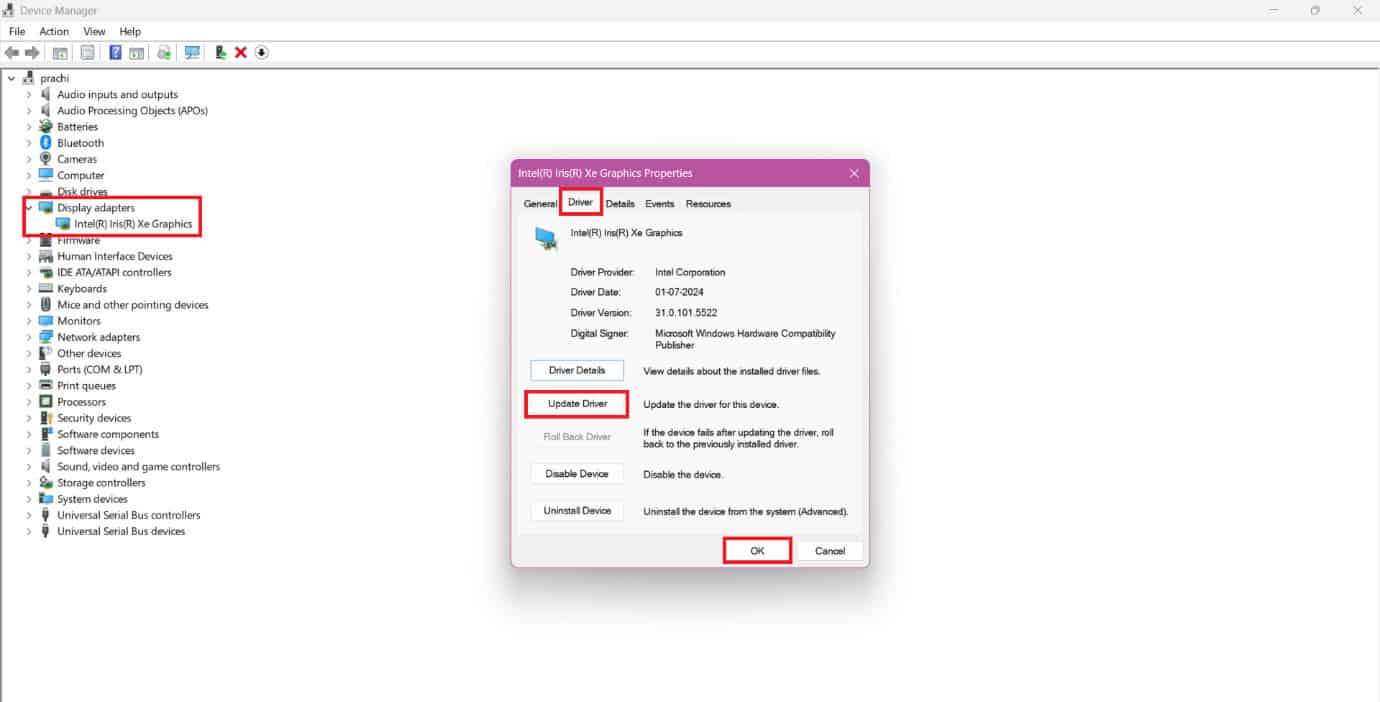
Your problem should be solved.
Method 10: Change the History Folder
A corrupted history folder can interfere with Chrome’s startup. Rename or move the history folder in Chrome’s user data directory, and Chrome will create a fresh one.
- Open Chrome and type in chrome://version/ in the address bar.
- Locate Profile Path address, right click, and select Copy.
- Open File Explorer.
- Paste the address location in the search bar.
- Click on Default folder.
- Scroll down and right-click on the History folder.
- Type in temp and hit Enter.
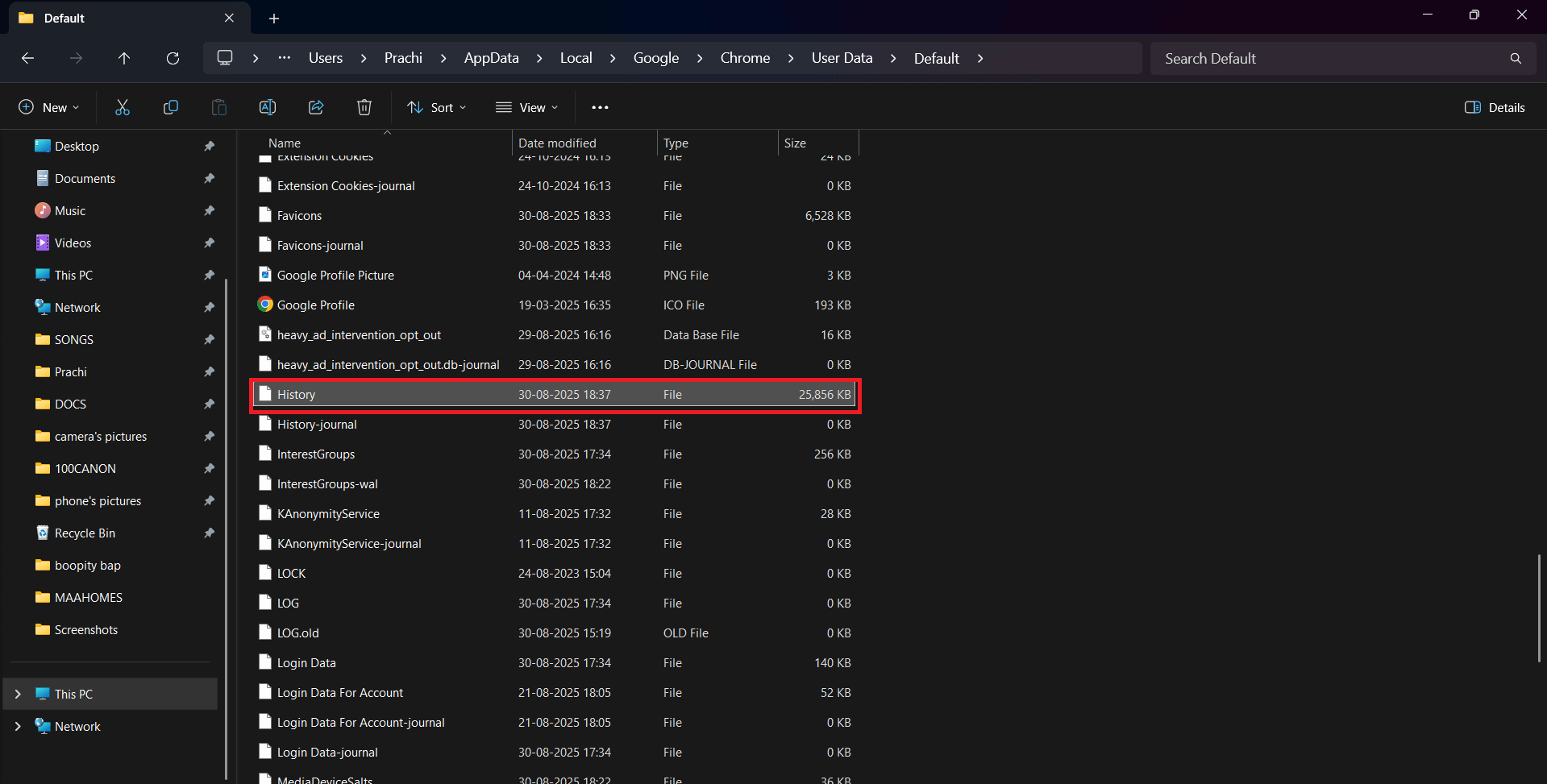
Open Chrome to see if it is working properly.
Method 11: Disable Compatibility Mode / Check in Compatibility Mode
Running Chrome in compatibility mode may cause conflicts on Windows 10 or 11.
- Right-click the Chrome shortcut and select Properties.
- Click on Compatibility from the top ribbon.
- Now, untick Run this program in compatibility mode.
- Select OK.
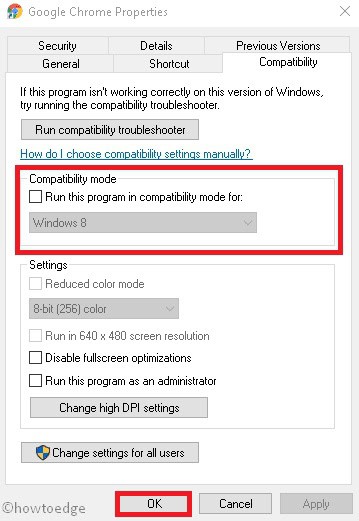
Your issue should be fixed.
Method 12: Scan the Computer
Viruses or malware can also cause Chrome to behave oddly, including showing a blank screen. Run a full system scan with Windows Security or a trusted antivirus tool. Removing threats often restores Chrome to normal function.
Method 13: Remove New Software Installations
If you have recently installed any new software and started facing display issues, chances are that it may be causing the problem.
- Press the Windows and R keys together to open the Run dialog.
- Type in appwiz.cpl and press Enter.
- Right-click on the software of your choice.
- Then, select Uninstall.
- Click on Yes.
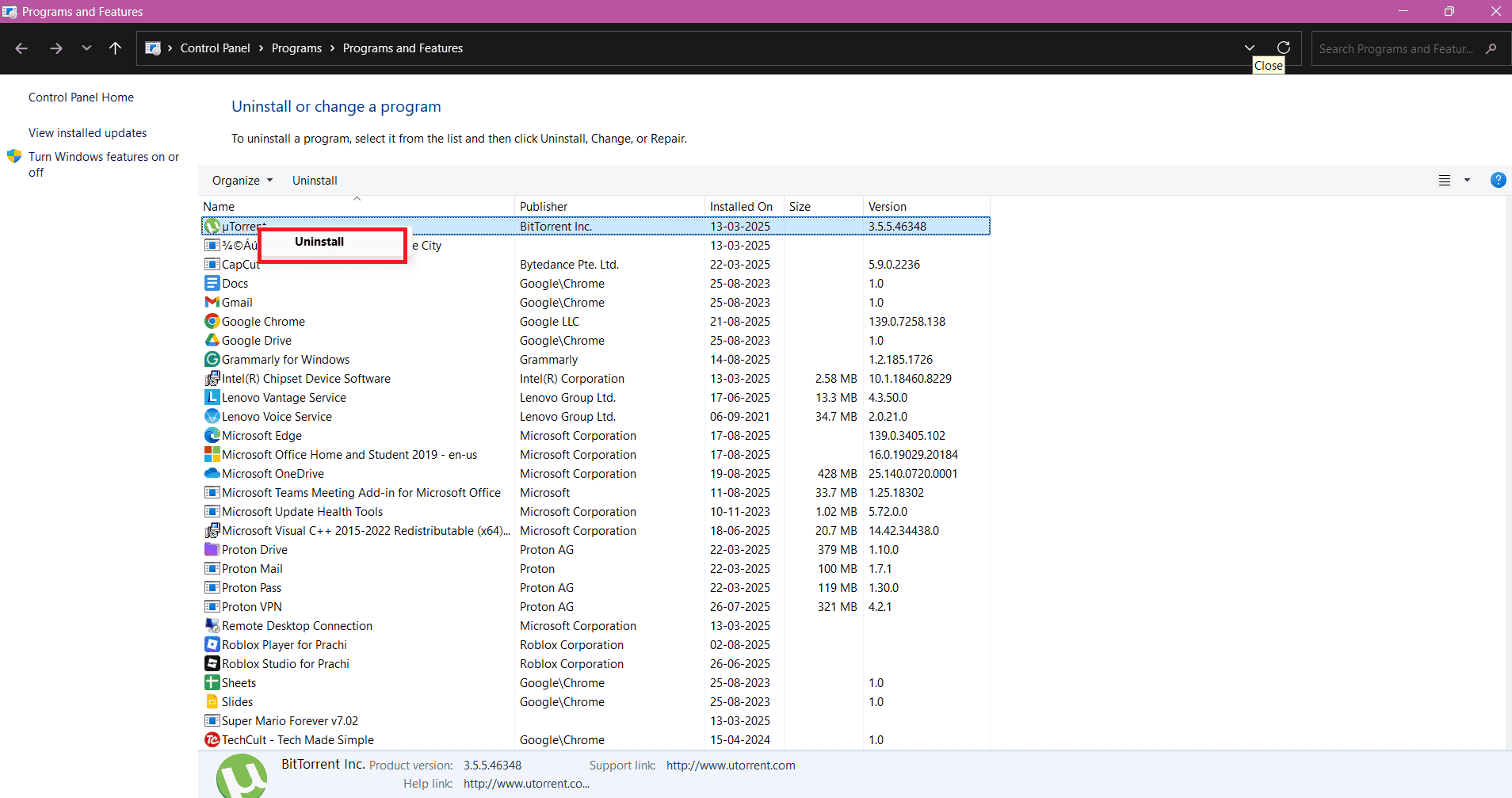
Your issue should be fixed if this is the reason.
Also Read: Fix the Security Module Not Working Error on This Device in Chromebook
Now that you have seen how to fix Google Chrome blank white screen on Windows 11/10, we hope your doubts are cleared with the methods shown in this guide. Keep visiting TechCult to know the latest tech walkarounds. If you have any queries or suggestions, do reach out to us in the comment section.